We get asked by readers all the time for ecommerce security tips that can help them create a secure online store.
Creating a secure ecommerce store can build trust among your customers, reduce financial risk, prevent data breaches, and ensure legal compliance. All of this will boost your reputation on the internet and improve search engine rankings.
Over the years, we have built many different eCommerce stores to sell our plugins and software. And along the way, we have learned the importance of security for an online store’s success.
In this article, we will share the best ecommerce security tips to secure your WordPress store. This guide shares proven tips we’ve used to protect our own stores.
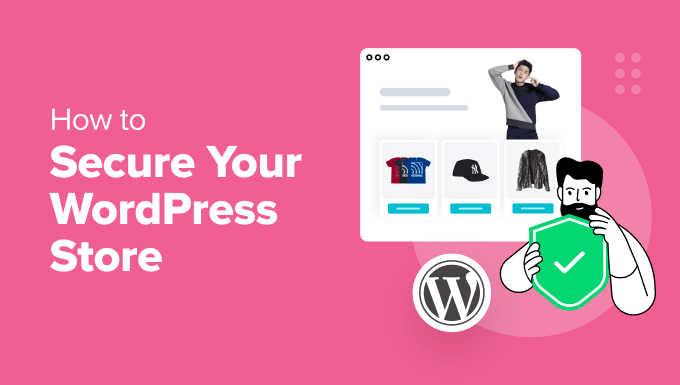
Why Secure Your WordPress Store?
If you have just started an online store, then it is important to use different preventive measures to secure it.
As a store owner, you must collect sensitive user information like names, addresses, and credit card details. If you haven’t protected your site, then a security breach can expose this data. In turn, this can result in severe consequences for your customers, such as identity theft and financial losses.
Additionally, someone can hack your store or install malware, causing downtime, disrupting sales, and negatively affecting your brand reputation.
Using different tips to secure your website will drive more traffic, improve conversions, and boost your SEO, as search engines prioritize secure websites in their search results.
Having said that, here are some ecommerce security tips to secure your WordPress store.
1. Use a Secure WordPress Hosting Provider
One of the key factors when creating a secure ecommerce store is to pick a good hosting plan. Hosting is where your website lives on the internet and stores all its data.
Low-cost hosting often lacks essential security features like firewalls and protection against cyberattacks, leaving your WordPress store vulnerable to hackers.
Plus, these providers could be using outdated servers and software and might not have proper site backups in case of hardware failure.
That is why we recommend using a popular and reliable hosting service like SiteGround. They have super fast servers and offer 24/7 customer support, backups, site migration, and a staging site.

The hosting also provides a free domain name, SSL certificate, and CDN for your website. They can prevent malicious attacks, perform regular updates, and so much more.
Over the past few years, we have been using SiteGround to host our websites and eCommerce stores and had a great experience with them. Their reliable performance and excellent customer support have made them our go-to choice.
If you need more options, then you can see our top picks for the best WooCommerce hosting providers.
2. Keep Your Ecommerce Plugin or Software Updated
Another security tip is to keep the ecommerce software you used to build your store regularly updated. Each updated version of the plugin comes with enhanced security, bug fixes, performance improvements, as well as new functions.
For example, if you have used WooCommerce to build an online store, then you must ensure that your WooCommerce plugin is updated at all times.
To do this, you can visit the Plugins » Installed Plugins page from the WordPress dashboard and scroll down to the ‘WooCommerce’ option. Here, you will see an alert notice if the plugin has just launched a new version.
Go ahead and click the ‘Update Now’ button to move to the latest version of the plugin.

Once you have done that, you should also update other WordPress plugins that you are using, like contact form plugins, coupon plugins, and more. For details, see our tutorial on how to properly update WordPress plugins.
We also recommend updating the WordPress theme that you are using on your store. This is because theme updates ensure your theme remains compatible with the ecommerce platform and WordPress updates.
It prevents any display issues or errors on your storefront. To update a theme, visit the Appearance » Themes page from the WordPress dashboard.
You will now see a yellow alert notice if the theme has an update that you can perform. From here, just click the ‘Update Now’ button to start the process.

For details, see our tutorial on how to update a WordPress theme without losing customization.
3. Use Firewall on Your Store
A WordPress firewall plugin acts as a shield between your website and incoming traffic. It scans and blocks any common security threats to your store, making it more secure.
A firewall plugin blocks hackers, prevents malicious traffic, and mitigates DDOS attacks. It can also improve your site’s performance and speed.
Cloudflare is a great firewall and security option. At WPBeginner, we have switched from Sucuri to Cloudflare due to its better uptime reliability, control over firewall rules, and DNS management.
For more details, you can see our complete WordPress security guide.
4. Create a Secure Login Page
If your online store allows customer registration, then another great ecommerce tip is to build a secure login page. This will make it difficult for hackers to steal customer login credentials.
For this, we recommend WPForms, which is the best contact form plugin on the market. It has a specific addon that allows you to build a secure login and registration form in just a few minutes.
The plugin has complete spam protection and lets you build a form using the premade ‘Login Form’ template in the drag-and-drop builder.

For details, see our tutorial on how to create a custom WordPress login page.
Once you have done this, you can also limit login attempts to prevent brute-force attacks, in which hackers use thousands of username and password combinations in a short period.
To do this, just install and activate the Limit Login Attempts Reloaded plugin. For details, see our tutorial on how to install a WordPress plugin.
Upon activation, visit the Limit Login Attempts » Settings page and scroll down to the ‘Local App’ section. Here, you can type the number of times each user is allowed to add their login credentials before the account freezes.

You can also make your login page GDPR-compliant using some of the other settings.
For more information, see our beginner’s guide on how and why you should limit login attempts in WordPress.
5. Enable Two Factor Authentication
Another way to create a secure login page on your online store is to enable two-factor authentication. This will protect your store from stolen passwords.
For this, you must use a smartphone authenticator app that generates a temporary one-time password for the accounts you save in it.
For instance, if a user adds the correct credentials for logging in, then they will also have to add a one-time password shown in the authenticator app to access your store.
To add this function, you can use Google Authenticator or plugins like WP 2FA.
For details on how to set this up, see our tutorial on how to add two-factor authentication for WordPress.
6. Validate User Data
Hackers often inject SQL attacks into online stores through fields used for entering user data, such as comment sections or registration form fields.
This attack targets your database server and adds malicious code or statements to your SQL. To prevent this, you can validate user data in your online store.
This means that user data will not be submitted to your store if it does not follow a specific format.
For instance, a customer won’t be able to submit their registration form if the email address field does not have the ‘@’ symbol. By adding this validation to most of your form fields, you can prevent SQL injection attacks.

To do this, you can use Formidable Forms, which is a powerful form builder that comes with an ‘Input Mask Format’ option. Here you can add the format that users must follow to submit the form field data.
However, if you are using WPForms to create registration forms, then you can also add checkboxes and dropdown menus to prevent hackers from injecting SQL attacks on your store.
For details, see our tutorial on how to prevent SQL injection attacks in WordPress.
7. Maintain Regular Backups For Your Store
One of the most efficient ecommerce security tips is to maintain a regular backup of your online store.
This will help you against data loss due to hardware failures, software malfunctions, human error, or cyberattacks. Plus, if a hacker corrupts your site files, then you can use backups to get a clean copy of your data.
You can easily do this with Duplicator, which is the best WordPress backup plugin out there. It offers scheduled backups, recovery points, cloud storage integration, migration tools, and archive encryption for enhanced security.

The tool makes it super easy to create a backup for your store right from your WordPress dashboard and also has a free version that you can use if you are on a budget.
For step-by-step instructions, see our guide on how to back up your WordPress site.
8. Use Secure Payment Gateways And Prevent Fake Orders
Payment gateways handle sensitive customer information on your online store. That is why it is important to use the ones that are secure and trusted by the customers.
We recommend using popular payment gateways like Stripe or PayPal because they offer an easy checkout process, set up recurring payments, and offer completely secure transactions.
Once you have done that, you can also use the WooCommerce Anti Fraud plugin to prevent fake orders.
Upon activation, visit the WooCommerce » Settings page and switch to the ‘Anti Fraud’ tab. Here, you can set a minimum and high-risk threshold score.
Then, click the ‘Save Changes’ button.

Next, switch to the ‘Rules’ tab, where you can set scores for suspicious IP addresses, emails, unsafe countries, matching IP addresses to geographic locations, and more.
Once you are done, click the ‘Save Changes’ button. The plugin will now catch any fake orders being placed by hackers on your store.
For more tips, see our tutorial on how to prevent fraud and fake orders in WooCommerce.

Bonus: Use WPBeginner Pro Services to Create a Secure Ecommerce Store
Running an online store can be a lot of work, especially with everything that goes into keeping it secure. This is where hiring professionals can be a good idea.
We recommend our WPBeginner Site Maintenance Services. Our team has 16+ years of experience in WordPress and has helped over 100,000 users improve their online stores.
We can identify and fix any malware or errors in your store, scan for security threats, run cloud backups, and provide 24/7 support. We will also continually monitor your online store’s uptime to make sure it is available to potential customers.

On the other hand, you can also opt for our on-demand Premium Support Services for one-time fixes.
Our experts will provide emergency support for plugin and theme errors, 404 errors, broken links, and more. Plus, the service is available 24/7, making it ideal for busy websites.

We can also help you design an attractive store and perform SEO audits. For details, you can see our WPBeginner Professional Services page.
We hope this article helped you learn ecommerce security tips and how to secure your WordPress store. You may also be interested in our ultimate WordPress security guide or our vital tips to protect your WordPress admin area.
If you liked this article, then please subscribe to our YouTube Channel for WordPress video tutorials. You can also find us on Twitter and Facebook.






